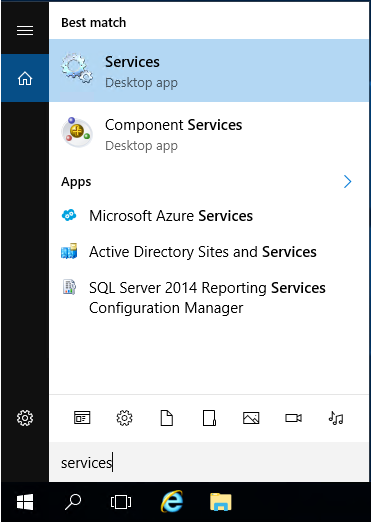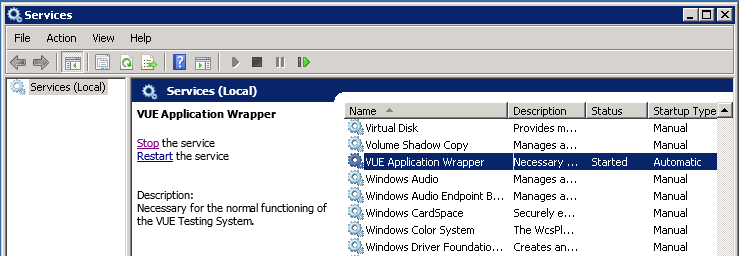| | | | | Browse by category |
|
Article ID: 6
Last updated: 21 Oct, 2020
Restarting the VUE Application Wrapper Service For testing centers using a Workgroup scenario, the VUE Application Wrapper runs on the administrative computer. For testing centers using a Server Scenario, the VUE Application Wrapper runs on the server used for Pearson VUE testing.
If you do not see the VUE Application Wrapper service in the list, repeat these same steps on the server used for your Pearson VUE software installation. Link to VUE technical support phone numbers Return to top of document
This article was:
Helpful |
Not helpful
Report an issue
Article ID: 6
Last updated: 21 Oct, 2020
Revision: 3
Comments: 0
Tags
|
Powered by KBPublisher (Knowledge base software)