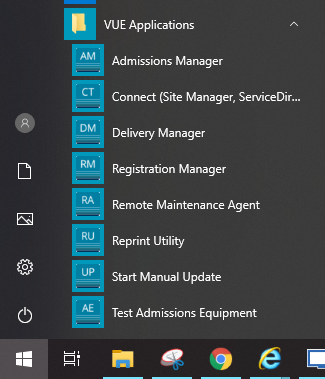| | | | | Browse by category |
|
Article ID: 16
Last updated: 25 Sep, 2020
Pearson VUE releases several versions of the VUE Test System (VTS) each year. Most sites will update to newer versions of VTS as updates are initiated systematically in an overnight task. Other sites such as correctional facilities and military sites will need to initiate the update process manually. You may also wish to update your site manually if you have been made aware of an update and want to complete the update prior to the last date to update given in the update process. To perform a manual update please follow these steps:
The update process may take up to an hour depending on the speed of your internet connection. Once the update process is complete, you will be prompted to update Admissions Manager when you start the program as well as Delivery Manager on each delivery workstation. The process to complete the updates to Admissions Manager and Delivery Manager will take about eight minutes. Delivery Manger and Admissions manager updates can be completed concurrently. Link to VUE technical support phone numbers Return to top of document
This article was:
Helpful |
Not helpful
Report an issue
Article ID: 16
Last updated: 25 Sep, 2020
Revision: 3
Comments: 0
|