Pearson VUE releases several versions of the VUE Test System (VTS) each year. Most sites will update to newer versions of VTS as updates are initiated systematically in an overnight task. Other sites such as correctional facilities and military sites will need to initiate the update process manually. You may also wish to update your site manually if you have been made aware of an update and want to complete the update prior to the last date to update given in the update process. To perform a manual update please follow these steps:
- Confirm you do not have any candidates taking an exam or scheduled to take an exam for the next two hours.
- On the Admin machine select Windows Start icon > VUE Applications > Start Manual Update
- You will be prompted to enter your user code and password.
- Select the most current version of the VTS software. (the version at the top of the list)
- Start the update process.
The update process may take up to an hour depending on the speed of your internet connection. Once the update process is complete, you will be prompted to update Admissions Manager when you start the program as well as Delivery Manager on each delivery workstation. The process to complete the updates to Admissions Manager and Delivery Manager will take about eight minutes. Delivery Manger and Admissions manager updates can be completed concurrently.
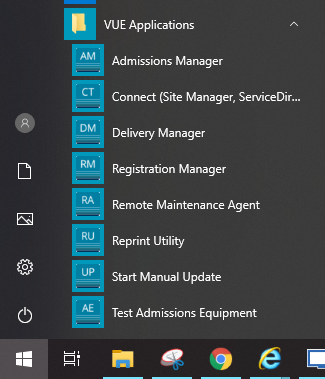
Link to VUE technical support phone numbers Return to top of document